Step-by-Step Tutorial for Downloading Songs on Spotify
Why Download Songs on Spotify?
Are you tired of your favorite songs constantly buffering or having to endure annoying ads while trying to listen to music on Spotify? Downloading songs on Spotify allows you to save your favorite tracks directly to your device, ensuring seamless playback without any disruptions. Whether you’re on a road trip with spotty internet connection or simply want to save on data usage, Spotify download is the perfect solution to enjoy your music anytime, anywhere.
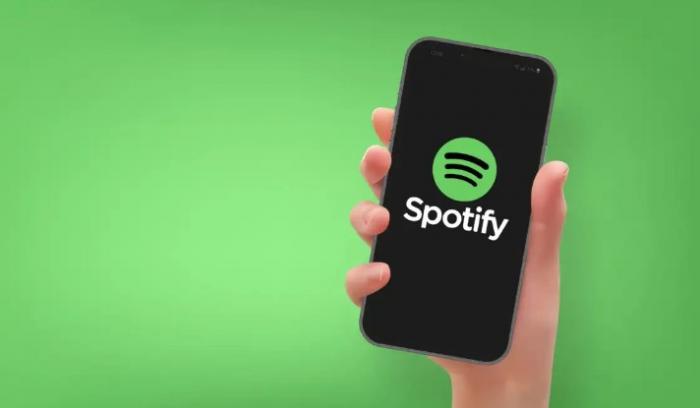
Not only does downloading songs on Spotify provide offline access to your music library, but it also offers a more personalized listening experience. By downloading songs, you can create customized playlists tailored to your specific preferences, making it easier to discover new music and rediscover old favorites. With just a few clicks, you can curate the perfect soundtrack for any mood or occasion, ensuring that your music collection is always at your fingertips.
Downloading songs on Spotify is not only convenient but also incredibly easy to do. With step-by-step instructions on how to download songs on mobile, desktop, and tablet devices, you can ensure that your music library is always up to date and ready to play.
Creating a Spotify Account
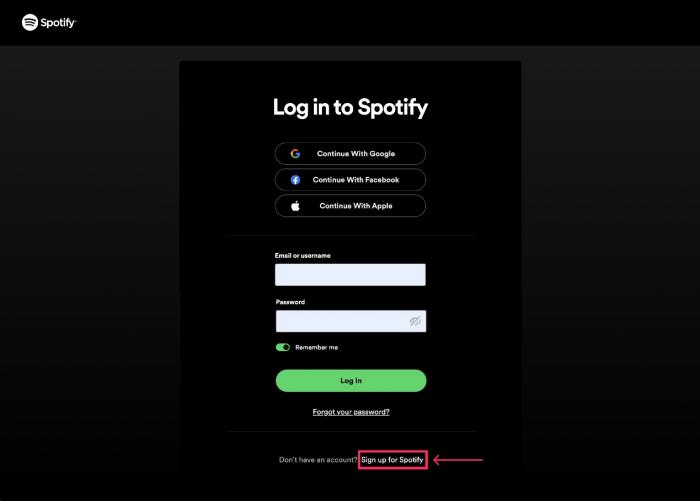
Creating a Spotify account is the first step towards enjoying a vast library of music right at your fingertips. To get started, simply visit the Spotify website or download the app on your mobile device. You can choose to sign up with your email address or connect through Facebook for a seamless experience.
Once you have successfully created your account, you can personalize your music preferences by selecting your favorite genres and artists. This will help Spotify recommend tailored playlists and suggestions based on your taste.
By creating an account, you also gain access to exclusive features such as creating your own playlists, following your favorite artists, and sharing music with friends. With a Spotify account, you can enjoy music not only at home but also on the go, with the ability to sync your music across multiple devices.
To make the most out of your Spotify account, consider upgrading to a premium subscription for an ad-free listening experience and the ability to download songs for offline listening. With a Spotify account, the possibilities are endless when it comes to discovering new music, creating the perfect playlist, and enjoying your favorite tracks wherever you go.
Finding and Selecting Songs
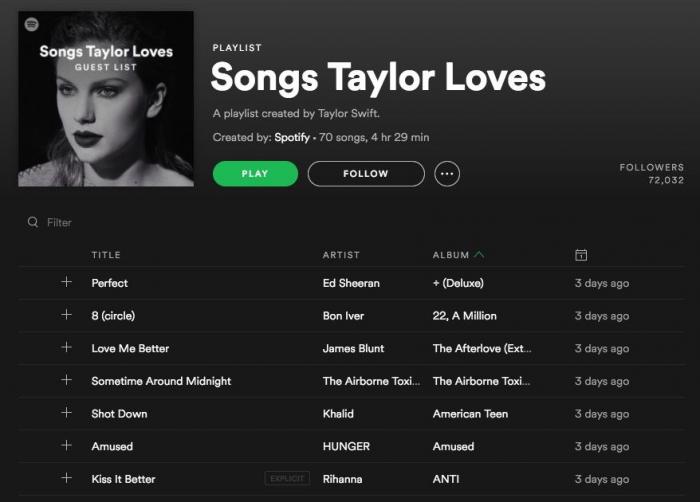
When it comes to finding and selecting songs on Spotify, the possibilities are endless. With millions of tracks available at your fingertips, the hardest part may be deciding where to start.
One of the best ways to discover new music on Spotify is through personalized playlists. Spotify creates playlists based on your listening habits, making it easy to find new songs that align with your tastes. From “Discover Weekly” to “Release Radar,” these playlists are curated just for you.
If you’re in the mood for something specific, you can easily search for songs, artists, or albums using the search bar. Spotify also offers curated playlists based on moods, genres, and activities, making it simple to find the perfect soundtrack for any occasion.
Once you’ve found a song you love, simply click on the “+” icon to add it to your library. You can organize your saved songs into playlists, making it easy to access your favorites at any time.
If you’re feeling indecisive, Spotify’s “Radio” feature creates a personalized radio station based on a song, artist, or playlist of your choice. Sit back and let Spotify do the work of selecting songs that fit your preferences. And if you're curious about the popular song lyrics behind your favorite tracks, you can explore more at lyrics site like LyricsDance, and AZlyrics sitesfor detailed insights and meanings.
With so many options for finding and selecting songs on Spotify, the only limit is your imagination. Whether you’re looking for the latest hits or rediscovering old favorites, Spotify has something for everyone.
Downloading Songs on Spotify by Mobile
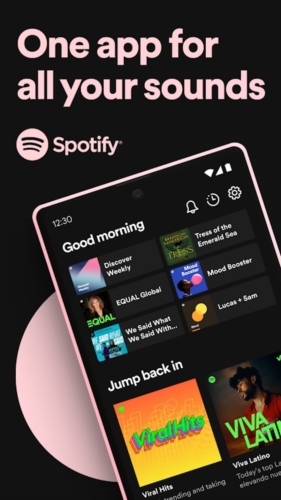
Downloading songs on your mobile device is a convenient way to enjoy your favorite music on the go, without having to worry about using up your data or a spotty internet connection. Whether you’re on a long commute or traveling, having your favorite tunes available offline can enhance your listening experience.
Follow these steps to download songs on Spotify using your mobile device:
- Open the Spotify App: Make sure you have the Spotify app installed on your mobile device. If you don’t have it yet, you can download it from the App Store for iOS devices or Google Play Store for Android devices.
- Sign in to Your Account: Once the app is installed, open it and sign in to your Spotify account. If you don’t have an account yet, you can create one by following the steps outlined in the Creating a Spotify Account section of this tutorial.
- Find and Select Songs: Use the search bar to find the songs you want to download. You can browse through playlists, artists, or albums to discover new music or search for specific tracks.
- Download Songs: Once you’ve found the songs you want to download, simply tap the three dots next to the song title and select “Download.” The song will be saved to your device for offline listening.
By following these simple steps, you can easily download songs on Spotify to enjoy your favorite music anytime, anywhere, without worrying about your internet connection. Downloading songs on your mobile device is a great way to take your music with you wherever you go.
Downloading Songs on Spotify by Desktop
Downloading songs on Spotify on your desktop is a simple and convenient way to enjoy your favorite music offline. To get started, open the Spotify app on your computer and log in to your account. Once you’re signed in, you can begin finding and selecting songs to download.

To download a song on your desktop, simply navigate to the song you want to download and click on the three dots next to the track. From the dropdown menu, select “Download” and the song will automatically start downloading to your computer.
You can check the progress of your downloads by clicking on the “Downloaded” tab in the app, where you’ll find all the songs that you’ve downloaded for offline listening. If you encounter any issues with downloading songs on your desktop, make sure that your internet connection is stable and check for any updates to the app.
Downloading songs on your desktop is a great way to ensure that you always have access to your favorite music, even when you’re offline. So go ahead and start building your offline music library on Spotify today!
Downloading Songs on Spotify on Tablet
When it comes to downloading songs on a tablet, Spotify offers a user-friendly experience that allows you to take your favorite music with you wherever you go. Whether you’re using an iPad, Android tablet, or any other device, the process is simple and efficient.
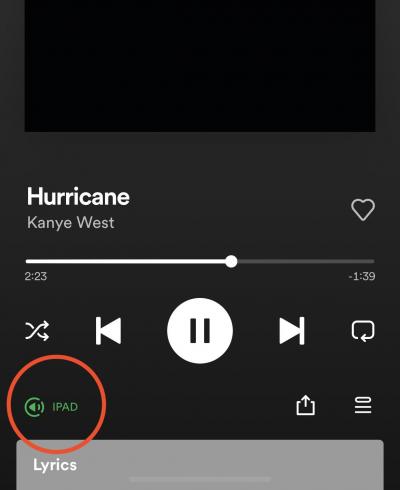
To begin, make sure you have the Spotify app downloaded on your tablet. If you don’t already have an account, it’s easy to create one directly within the app. Once you’re logged in, you can start exploring the vast library of songs available on Spotify.
To download a song on your tablet, simply find the track you want to save and click on the “Download” button next to it. The song will then be available for offline listening, even when you don’t have an internet connection. This feature is perfect for long flights, road trips, or any situation where Wi-Fi may be limited.
If you encounter any issues while downloading songs on your tablet, try restarting the app or checking your internet connection. Sometimes, simply closing and reopening the Spotify app can resolve minor glitches.
Before downloading songs for offline listening, it’s important to be aware of the legal considerations. Make sure you have the necessary rights to download and listen to the music, especially if you plan on sharing it with others.
In addition to downloading songs, Spotify offers many other features and tricks to enhance your music listening experience on a tablet. Explore playlists, discover new artists, and customize your listening preferences to create the perfect soundtrack for every moment.
Troubleshooting Download Issues of downloading songs on Spotify
Downloading songs on Spotify is usually a seamless process, but sometimes you may encounter issues that prevent you from saving your favorite tracks for offline listening. If you find yourself facing Spotify to MP3 download problems, don’t worry - we’ve got you covered with some troubleshooting tips.
- Check Your Internet Connection: The most common reason for download issues is a poor internet connection. Make sure you are connected to a stable and strong Wi-Fi network before attempting to download songs on Spotify.
- Update the Spotify App: Outdated versions of the Spotify app can sometimes cause download problems. Ensure that you have the latest version of the app installed on your device to avoid any technical issues.
- Clear Cache and Data: If you’re facing persistent download issues, try clearing the cache and data of the Spotify app. This can help resolve any temporary glitches that may be affecting the download process.
- Restart Your Device: Sometimes a simple restart can fix download issues on Spotify. Turn off your device, wait a few seconds, and then turn it back on to see if the problem persists.
By following these troubleshooting tips, you should be able to resolve any download issues you encounter on Spotify quickly and get back to enjoying your favorite music offline. If the problem persists, don’t hesitate to reach out to Spotify’s customer support for further assistance. Happy downloading!
Downloading Songs for Offline Listening
One of the most convenient features of Spotify is the ability to download songs for offline listening. This feature allows you to enjoy your favorite music without a stable internet connection, perfect for road trips, flights, or areas with limited connectivity.
To download songs for offline listening on Spotify, simply follow these easy steps:
- Create a Spotify Premium account: To download songs for offline listening, you will need to have a Spotify Premium subscription. This not only allows you to download music but also removes ads for a seamless listening experience.
- Find the songs you want to download: Browse through Spotify’s vast library and select the songs, albums, or playlists you wish to save for offline listening. You can search for specific tracks or explore curated playlists based on your preferences.
- Enable Offline Mode: Once you have selected your desired music, toggle the “Download” button next to each song or playlist. This will save the content to your device for offline listening.
- Enjoy your music offline: Now that your music has been successfully downloaded, you can listen to it anytime, anywhere, without the need for an internet connection. Simply open the Spotify app and access your downloaded content in the “Your Library” section.
By following these simple steps, you can enjoy your favorite music on Spotify even when you’re offline. So go ahead, download your playlist, hit the road, and let the music take you on a journey.
Legal Considerations for Downloading Songs on Spotify
While Spotify allows users to download songs for offline listening with a premium subscription, it’s essential to note that these downloads are encrypted, and you do not own the music you download.
It’s crucial to understand that the music industry is heavily regulated and that downloading copyrighted music without permission is illegal. By downloading songs from Spotify, you are agreeing to abide by the platform’s terms and conditions, which dictate how you can use the music you download.
Additionally, it’s important to be aware of the terms of use for the songs you download. Some artists and record labels may have specific restrictions on how their music can be used, so it’s essential to read the terms and conditions carefully before downloading any songs.
If you’re unsure about the legality of downloading a particular song, it’s always best to err on the side of caution and refrain from downloading it. Remember, respecting copyright laws and the rights of artists is crucial to supporting the music industry and ensuring that artists are fairly compensated for their work. By following the legal considerations outlined here, you can enjoy downloading songs on Spotify responsibly and ethically.
Additional Tips and Tricks of downloading songs on Spotify
When downloading songs on Spotify, there are some additional tips and tricks that can enhance your overall experience with the platform. Here are a few things to keep in mind:
- Create Custom Playlists: One of the best ways to organize your downloaded songs is by creating custom playlists. Whether you want to categorize your songs by genre, mood, or activity, custom playlists allow you to easily access and enjoy your music collection.
- Explore Discover Weekly: Spotify’s Discover Weekly feature offers a personalized playlist of new music recommendations based on your listening habits. By regularly checking out Discover Weekly, you can discover fresh tunes and expand your music library with ease.
- Enable Crossfade: To ensure a seamless transition between songs, consider enabling the Crossfade feature on Spotify. By adjusting the Crossfade settings in the app, you can create a smooth transition between tracks and enhance your listening experience.
- Use Spotify Connect: With Spotify Connect, you can seamlessly switch between devices and control your music playback from anywhere. Whether you’re at home or on the go, Spotify Connect allows you to stream your downloaded songs on multiple devices with ease.
- Stay Updated with Release Radar: Stay in the loop with new music releases by checking out Spotify’s Release Radar playlist. This personalized playlist features the latest songs from your favorite artists, making it easy to stay updated on new music releases.
By incorporating these additional tips and tricks into your Spotify experience, you can make the most out of your downloaded songs and elevate your listening experience. Have fun exploring all that Spotify has to offer!
